Running and Connecting to a Docker Container
Connect to your running container
Now that we have a list of running containers, we can use this information to connect. When connecting to a container, you will have different types of interfaces depending on what software the container is running. Most base OS containers, such as Debian or CentOS, will give you a bash shell. Projects such as Asterisk or FreeSWITCH will give you access to the applications CLI, such as fs_cli or asterisk -rv.
- You can connect to the container previously listed with the
docker pscommand using the follwing:docker attach <container id>
- You can either use the container id or container name.
- In my previous image, the container id would be
60968049d6b3and the container name would bepedantic_varahamihira - If you do not specify a name, docker will randomly assign one.
- You can assign a container name when running with the
--nameflag.
- You can assign a container name when running with the
-
Once you have ran the docker attach command, you will probably need to hit enter a couple times to see a prompt.
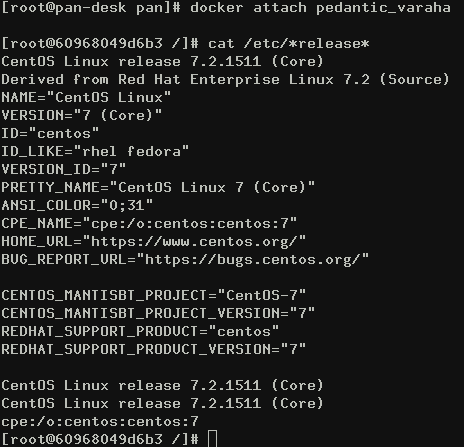
-
To detach your terminal from the running container, use the follwoing key combination:
CTRL+PandCTRL+Q -
If you type exit while attached to the container, the container will stop running. You can also use the following command, which will send a sigterm message to the container:
docker stop <container name>