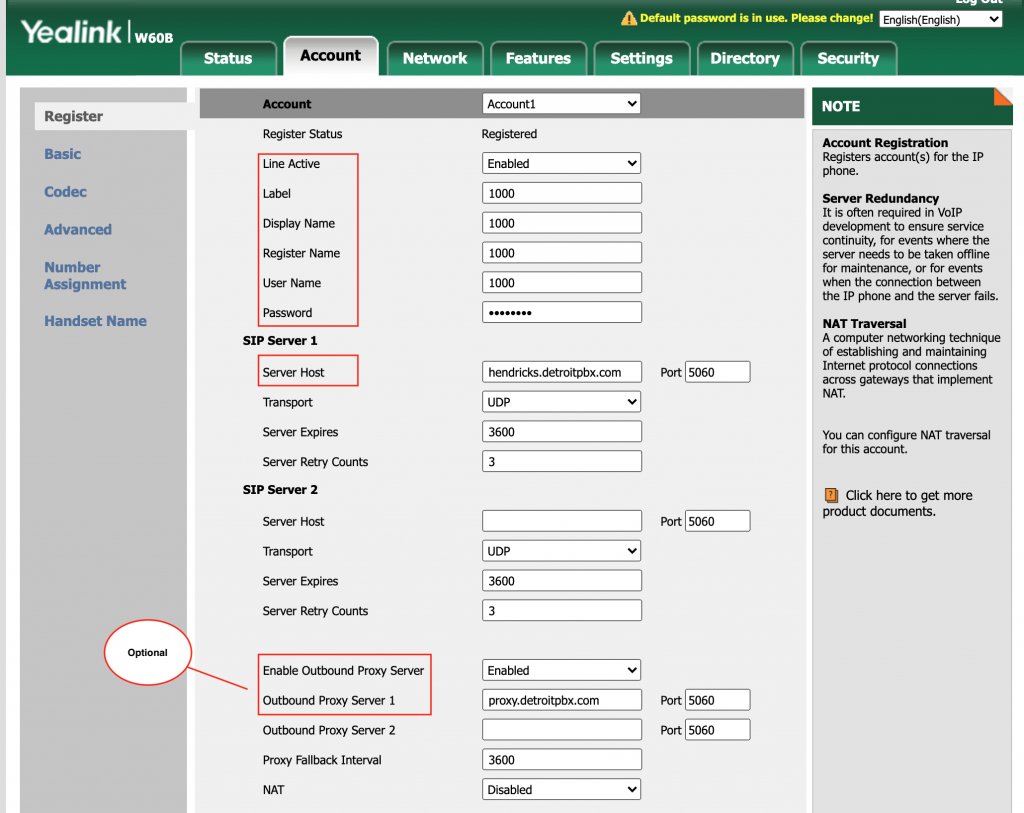Configuring Yealink W60P Cordless DECT IP Phone
The purpose of this tutorial is to explain how to configure the Yealink W60P Cordless DECT IP Phone with FreePBX, Asterisk of FusionPBX. We will assume that you have the extension already configured in one of the aforementioned systems. Therefore, we will focus on the steps needed to configure the phone.
I must note that the experience with configuring the Yealink W60P was much better then configuring the Panasonic KX-TGP600
The high-level steps needed to complete this are listed below. We will go into detail for each section.
- Locate Web Management UI IP Address
- Log into theWeb Management UI
- Configure the phone settings via the Web Management UI
Locate Web Management UI IP Address
- Pickup one of the Handsets that is registered to the base station
- Click OK
- Click OK on the (i) Icon
- Click OK on the BASE option
- The IP address of the Web Management UI (aka Base station) will be shown
Log into theWeb Management GUI
- Open a web browser
- Enter http://<IP address of the Web Management UI>
- Enter admin/admin as the username and password
Configure the phone settings via the Web Management GUI
- Click Account
- Select the Account you want to configure. We will use Account1
- Enter in the following required and optional fields:
Required Fields
| Line Action |
| Label |
| Display Name |
| Register Name |
| Username Name |
| Password |
Optional Fields
These fields are only needed if you have a proxy server in front of your media server such as Kamailio or OpenSIP’s
| Enable Outbound Proxy Server |
| Outbound Proxy Server 1 |