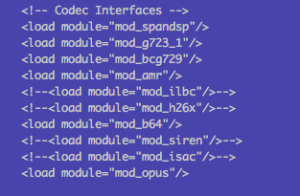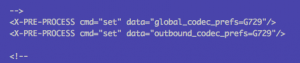Kamailio Quick Install Guide for v5.2.x – Debian 9
This article will provide step-by-step instructions on how to install Kamailio 5.2.x on Debian using apt packages. This article assumes you have a fresh install of Debian 9.x.
Domain:
Password: opensourceisneat Once you are registered, you can view all the registered extensions in kamailio with the following command:
Add Kamailio GPG Key
wget -O- https://deb.kamailio.org/kamailiodebkey.gpg | sudo apt-key add -Add Kamailio 5.2 repo
vi /etc/apt/sources.list
deb http://deb.kamailio.org/kamailio52 stretch mainUpdate the apt package manager so that it’s aware of the new repository.
deb-src http://deb.kamailio.org/kamailio52 stretch main
apt update
apt search kam
Install Kamailio
apt install kamailio kamailio-mysql-module
Set Kamailio to Start at Boot
systemctl enable kamailio
Install MariaDB
We will use MariaDB for the Kamailio database engine. Note, Kamailio has support for a number of database backends. But, we are going to use MariaDBapt install mysql-server
Set MySQL to Start at Boot
systemctl enable mariadb
Start MySQL
systemctl start mariadb
Configure Kamailio to use MariaDB
By default, Kamailio does not use MySQL. To change this we need to edit one of Kamailio’s configuration files.vi /etc/kamailio/kamctlrc
DBENGINE=MYSQL
## database read/write user
DBRWUSER="kamailio"
## password for database read/write user
DBRWPW="kamailiorw"
## database read only user
DBROUSER="kamailioro"
## password for database read only user
DBROPW="kamailioro"
Create the Kamailio Database Schema
The command will create all the users and tables needed by Kamailio. You will be prompted to put in the MySQL root password that you created in the install MySQL section of this document. You will be asked if you want to install different tables – just say “yes” to all the questions./usr/sbin/kamdbctl create
MySQL password for root: ''
Install presence related tables? (y/n): y
Install tables for imc cpl siptrace domainpolicy carrierroute userblacklist htable purple uac pipelimit mtree sca mohqueue rtpproxy?
(y/n): y
Install tables for uid_auth_db uid_avp_db uid_domain uid_gflags uid_uri_db? (y/n): y
The following MySQL users and passwords are created (please change these in a production environment).
kamailio - (With default password 'kamailiorw') - user which has full access rights to 'kamailio' database.
kamailioro - (with default password 'kamailioro') - user which has read-only access rights to 'kamailio' database.
Enable MariaDB module and auth modules in the Kamailio Configuration
vi /etc/kamailio/kamailio.cfg
#!define WITH_MYSQL
#!define WITH_AUTH
#!define DBURL "mysql://kamailio:kamailioro@localhost/kamailio
#!define DBURL "mysql://new_username:new_password@localhost/kamailio
Start the Kamailio Server
service start kamailio
Test Kamailio
In order to test that Kamailio is working correctly, I’m going to create a SIP user account and register that account using a softphone such as X-Lite, Linphone, or ZoiperCreate SIP User Accounts
The following command will create a new SIP User. Note, that the domain portion has to be specified unless you export the SIP_DOMAIN environment variable:kamctl add extension@domain extension password
kamctl add 1001@dopensource.com opensourceisneat
Registering a SIP Softphone
Configure whichever softphone you choose with the following options: User ID: 1001Domain:
Password: opensourceisneat Once you are registered, you can view all the registered extensions in kamailio with the following command:
kamctl ul show
Domain:: location table=1024 records=1 max_slot=1
AOR:: 1001 Contact:: sip:1001@192.168.1.140:40587;
rinstance=636c6f6dedce9a2b;transport=UDP Q= Expires:: 3559
Callid:: OWNlYzg2YThmMmI1MGM1YjMyZTk3NjU2ZTdhMWFlN2E.
Cseq:: 2
User-agent:: Z 3.3.21937 r21903
State:: CS_NEW Flags:: 0 Cflag:: 0
Socket:: udp:104.131.171.248:5060 Methods:: 5087
Ruid:: uloc-5a2f0176-36a3-1 Reg-Id:: 0
Last-Keepalive:: 1513030025
Last-Modified:: 1513030025